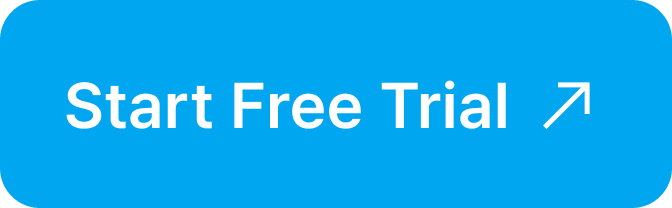When managing approval documents via Google Drive, it can become difficult to locate or classify specific documents as they accumulate in a single folder. In particular, document types or approval statuses are not easily distinguishable just by looking at the Drive list, often resulting in unnecessary time spent searching.
To solve this, Collavate now offers a feature that automatically moves approval documents to designated folders based on their approval form (template).
By using Collavate’s “Template-based Folder Assignment” feature, submitted documents—such as leave requests or expense reports—are automatically sorted into the appropriate Google Drive folders according to their form type.
📌 Why is Google Drive organization important?
While Google Drive’s search and AI features can help locate a few documents, managing or sharing multiple documents of the same type can be cumbersome.
For example:
- If you need to share all “Leave Request” forms from 2024 with a specific colleague, you would have to search for them, review each file, and manually assign sharing permissions.
- Similarly, if you want to locate all approval documents submitted by a single user (leave requests, purchase approvals, etc.), you would need to repeatedly adjust filters by creator, date, and category.
Ultimately, this leads to inefficient workflows and wasted time due to repetitive tasks.
✅ What are the benefits of using the Template-based Folder Assignment feature?
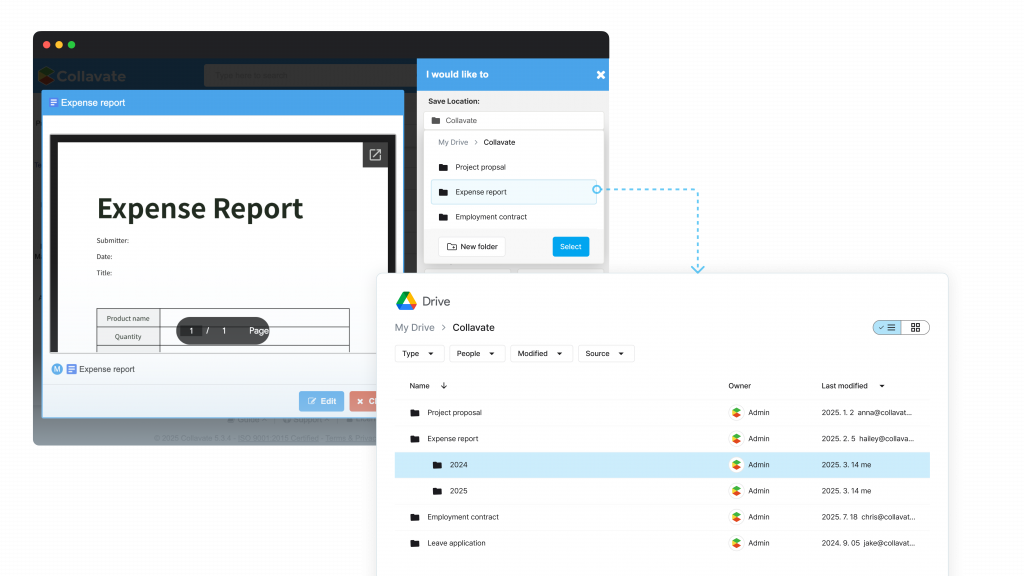
With this feature, you can assign a specific Google Drive folder to each approval template.
For example:
- “Leave Request” template → Google Drive > Leave Requests
- “Expense Report” template → Google Drive > Expense Reports
Once configured, documents are automatically saved and sorted into the corresponding folders.
When you need to share all leave requests from 2024 with the HR team, you can now simply share the entire folder—no need to search and select each file individually.
⚙️ How do I set it up?
You can assign a storage folder to each template in just a few simple steps:
- Log in to Collavate with an admin account.
- Go to Template > Domain Shared Templates.
- Select the template you wish to configure.
- Click Edit Template Info in the right-hand menu.
- Click Save Folder to either create a new folder or select an existing one.
- Save the changes.
※ Note: The storage folder will be located in the document manager’s Google Drive and must be a subfolder under the “Collavate” directory.
You can also refer to our user guide for detailed instructions: See guide
Start your free trial of Collavate today and experience powerful Google-based approval workflows, including automatic document organization by template.