By default, documents submitted using a Collavate template are stored under the user’s Google Drive Collavate folder. If you wish to store documents in different folders based on document types in your organization, you can configure this in the template settings.
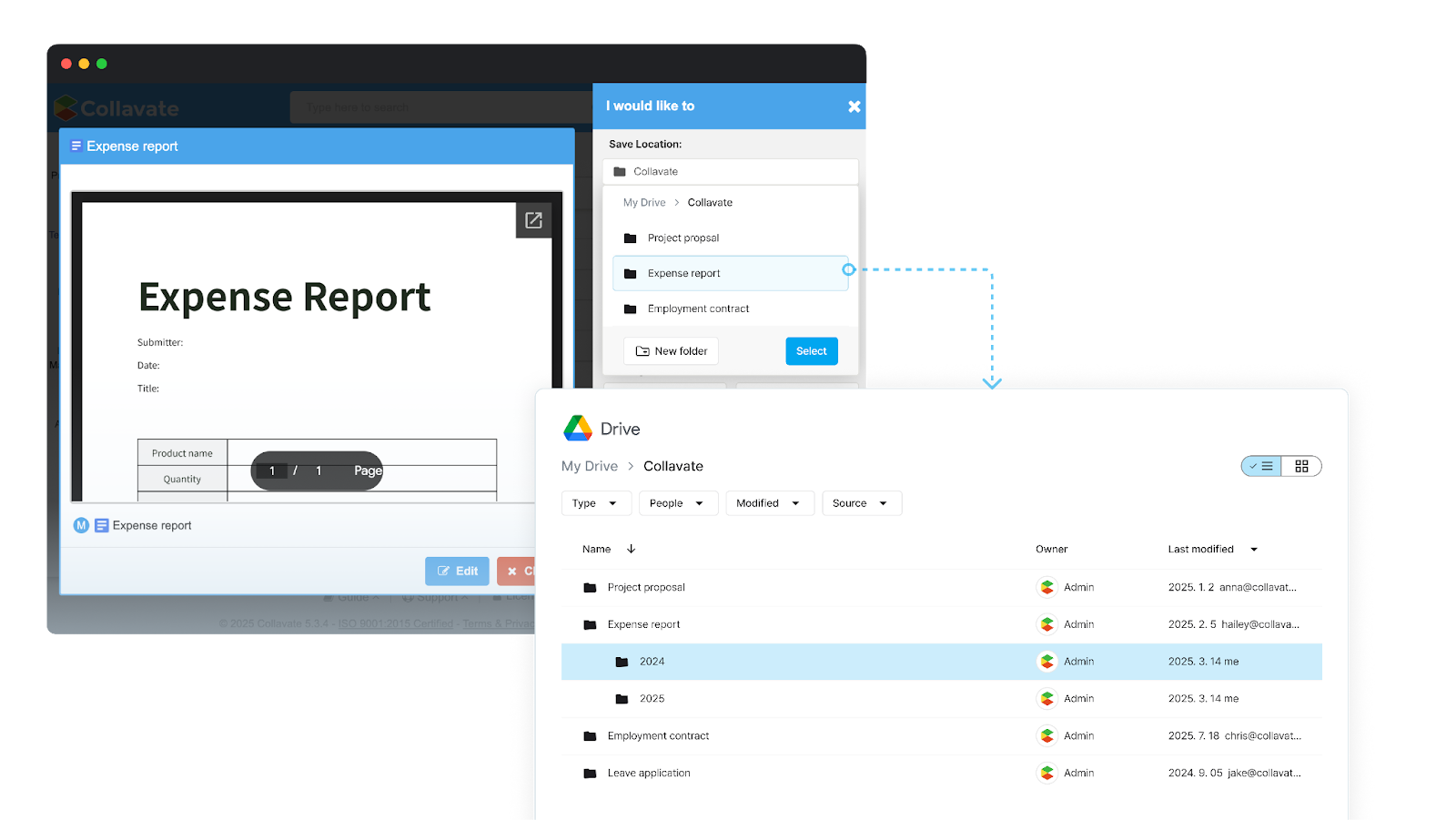
You can designate a separate folder for each template or group multiple templates into one folder, freely organizing your document storage according to your document management policy.
For example, documents submitted through the “Leave Request” template can be stored in Collavate/Leave Request, while those from the “Expense Report” template can be stored in Collavate/Expense Report. This allows for systematic categorization of documents, making it easier to search and share.
Important: Only files submitted after the folder has been designated or updated will be stored in the new folder. Files submitted before the change will remain in the previous folder and will not be moved automatically.
How to set a storage folder for template-submitted files #
To set the folder location where files submitted through a selected template will be stored in Google Drive, follow these steps:
- Go to the
Template menu.
- Navigate to the Domain Shared Templates menu.
- Find and click the template you wish to configure the storage folder for.
- On the right panel, click Edit Template Information.
- Open the save location settings window and click New Folder at the bottom.
- (Optional) Repeat the folder creation process to create nested folders at your desired location.
- Once the desired folder is created, click the Select button in the lower right.
- Verify that the folder name shown under Storage location is correct, then save the settings.
| Note: You can only create folders under the Collavate folder of the Document Manager in Google Drive. |